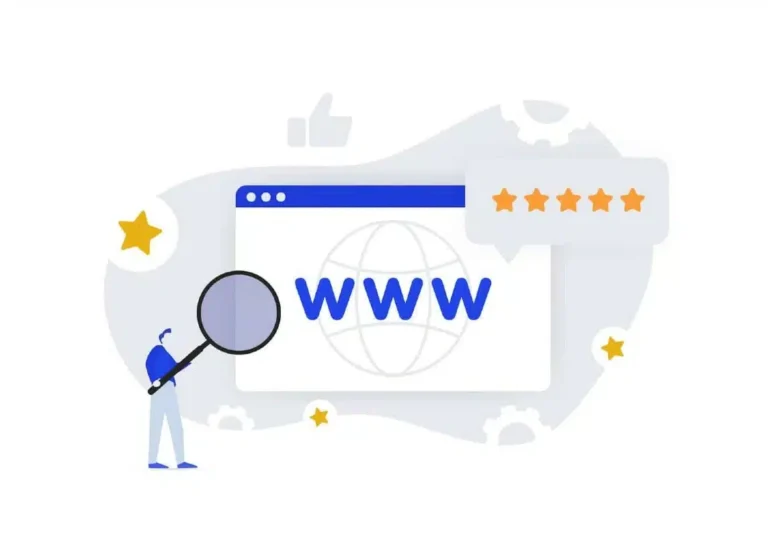Web development needs effective automation tools because their demand keeps rising. The open-source framework Selenium delivers testers the power to automate web browsers as a notable solution. Google Chrome stands as a globally popular web browser among users worldwide. Each new release of Chrome introduces exciting capabilities and further enhances its significance and usage.
Given its extensive adoption and global influence, it is essential to assess web applications using the Chrome browser to manage updates, resolve debugging challenges, and improve the stability of tests. The Google ChromeDriver serves as an open-source executable tool for Chrome that assists in connecting the browser with Selenium WebDriver. Developers can perform Selenium tests on Chrome by utilizing the Selenium ChromeDriver to enhance test stability, manage updates, and debug issues.
In this article, we will discuss how Selenium ChromeDriver aids in managing updates. The role of Selenium ChromeDriver in debugging issues and enhancing test stability will also be covered. Now, let us start with understanding the basic concepts of Selenium Chromedriver.
Understanding Selenium ChromeDriver
ChromeDrivers are independent servers or executables utilized by Selenium WebDriver to initiate Google Chrome. ChromeDriver is an open-source web driver that automates web application testing across Google Chrome browsers. Selenium serves as an extensive project for a variety of tools and libraries that facilitate and maintain automated web testing.
ChromeDriver adheres to the W3C WebDriver standard and offers a framework for executing automated tests for Chrome browsers. It works with any programming language that complies with the standard and operates on Windows, macOS, and Linux operating systems.
When working with web applications, the ChromeDriver provides multiple beneficial features. Chrome is a commonly utilized browser, so users will likely be utilizing it. Generally viewed as a dependable and stable browser, allowing testers to trust that the tests will proceed without issues. Google ChromeDriver is quicker and more stable than many of the alternatives available, providing a broad array of features, including integrated support for locators, cookies, and extension management.
How does Selenium ChromeDriver help in Managing Updates
When Google Chrome receives an update, the ChromeDriver must also be updated. Nevertheless, slight updates sometimes result in significant modifications. Although remaining updated is typically advantageous, improper transitions or missed updates may cause failures in tests.
Manage Compatibility Issues
If the dependencies of the project include libraries that are affected by the versions of Chrome and ChromeDriver, an update may result in failures. Regularly review the compatibility notes from the official Selenium documentation after updates to both Chrome and ChromeDriver. This practice enables testers to proactively alter the codebase or return to a previously functioning configuration.
Tests Breaking after an Update
Unanticipated behavior following an update can be due to alterations in browser functionalities, UI components, or deprecations. Establishing a comprehensive test suite that includes ongoing regression testing will be beneficial. The quicker testers identify failures, the simpler it becomes to modify the tests to correspond with changes in the browser.
Role of Selenium ChromeDriver in Debugging Issues
When constructing the Selenium Test Automation framework from scratch, testers should import utilities to aid in source code debugging. Debugging the problematic code with the standard Java console output becomes extremely difficult when failures occur. To address such difficulties, consider the following debugging approaches that might make developers’ tasks easier:
Debugging With Logging Utilities
Logging utilities help developers to output a variety of logs as per the target. In the event of a defect in the test scripts, logging can be enabled to pinpoint the precise location of the error.
Capturing Screenshots
Usually, when executing a regression or smoke test suite, testers don’t observe the execution for long hours. Hence, they would always want to know where exactly the test case failed so that testers can take the necessary steps towards fixing the issue. The idea that can be adapted to fulfill such a case is to capture a screenshot of the webpage at the moment where the test script failed. Later, as a part of debugging, looking at the screenshots can easily identify where the test method failed.
Selenium ChromeDriver provides an interface TakesScreenshot that can be used to capture screenshots of web pages. To get the execution result/status of the test method, testers can use the ITestResult interface.
Session Recording
This is another advanced way of debugging. As the execution time of a regression suite is too long, it is difficult to sit tight and observe the entire execution of the constantly failing test cases. In such instances, testers can turn on session recording and store it for future troubleshooting. With this, testers can easily visualize and validate the test actions and ensure that no unexpected alerts and elements are popping up.
Session recording is an enhanced level of debugging compared to logs or screenshot capturing but it is probably useful when the test suite contains a huge number of test cases. With the session recording, testers can also get to know about the server performance and UI usability, and can also be shared with developers in case the bugs are found in the production environment to replicate the bug easily.
Adding Breakpoints
Breakpoints are a feature of the IDE that can briefly stop the execution of code. Once the execution gets paused at the breakpoint, testers can acquire data on the essential elements in the source code. The following procedure allows for simple breakpoint debugging:
Establish the breakpoints at which problematic code is detected.
Execute the source code in debug mode.
Validate the data returned in the debugger.
Resume the debugging if multiple breakpoints are added.
Stop the debug mode execution.
Fix the error and deploy the code.
Debugging Selenium Tests On Already Opened Browser
Many times it so happens that only the last few steps of the test method are observed as constant failures. In such cases, testers can fix the buggy code and execute the entire test again. This consumes a lot of execution time and till then they have to sit tight to observe whether the updated code at the end of the test method is working fine or not.
To overcome this situation, developers can debug selenium-based test scripts on an already opened browser. They can launch the browser manually and perform the web actions manually which works fine with the test script and then execute only the buggy code or fixed code. This saves time while executing healthy code and just runs the code that has to be validated. To achieve this, testers must be using Chrome DevTools Protocol which allows them to inspect and debug Chrome browsers.
Role of Selenium ChromeDriver in Enhancing Test Stability
Simulating User Journeys through Pages
ChromeDriver allows testers to navigate through web pages with precision. Testers gain access to navigate specific web pages through URLs and switch between open browser tabs or windows while viewing previously visited pages. The tool provides testers with the ability to replicate real user paths throughout various web application sections which leads to complete testing coverage.
Using Web Elements to Send Input and Take Actions
ChromeDriver provides testers with the ability to perform detailed interactions with web elements. Through simulated user interactions testers can enter text into input fields while clicking buttons and they can select options from dropdowns as well as submit forms. This allows testers to automate various user interactions and test how your application responds to different inputs.
Executing Scripts within the Chrome Browser
ChromeDriver isn’t limited to basic interactions. Testers can leverage its capabilities to execute JavaScript code directly within the Chrome browser. This is extremely useful for testing complicated web applications that depend strongly on JavaScript capabilities. By injecting custom scripts, testers can manipulate the browser environment, interact with dynamic elements, and verify application behaviour in intricate scenarios.
Ensuring Test Stability with Effective Waiting Techniques
Web applications frequently have elements that are loaded asynchronously or take a while to become responsive. ChromeDriver provides various wait strategies to ensure that tests remain stable and avoid errors. Through coding instructions, testers can make scripts pause until designated elements appear on the page and actions finish or until a desired time interval expires.
Best Practices for using Selenium ChromeDriver for Managing Updates and debugging Issues
Below are a few best practices when utilizing Selenium ChromeDriver:
Keep ChromeDriver Updated
Always use the most recent version of ChromeDriver that corresponds with the latest Google Chrome version. This helps avoid compatibility problems that might break the tests.
Manage Browser Sessions Properly
Make sure to close the browser with the driver.quit() after the tests. This frees up system resources and prevents background processes from running.
Utilize Explicit Waits
It is preferable to use explicit waits, like the WebDriverWait command, rather than implicit ones. Explicit waits enable testers to wait for certain conditions, ultimately improving the speed and reliability of the tests.
Use Page Object Model
The Page Object Model effectively structures test scripts. It helps to segregate test logic with page information, which simplifies test maintenance.
Handle Browser Pop-ups and Alerts
To control pop-ups and alerts, use Selenium methods such as driver.switchTo().alert(). This keeps the tests from failing due to unexpected pop-ups.
Set Browser Capabilities Correctly
Configure ChromeDriver with the right settings (such as disabling notifications or setting the window size) to ensure a consistent testing environment.
Leverage ChromeDriver Logs
Allow ChromeDriver logs to obtain extensive information that can assist testers in addressing test failures.
Use Incognito Mode for Clean Sessions
The incognito argument enables ChromeDriver to start in private browsing mode, preventing test execution with cached data or cookies. The usage of incognito mode with the –incognito argument creates a new session for every test.
Avoid Hardcoded Paths
Instead of hardcoding paths to ChromeDriver, use environment variables or relative paths. This helps avoid issues when running tests on different machines or in CI environments.
Use Selenium ChromeDriver on the Cloud
To make Selenium testing easier and more effective, testers can use cloud platforms, as they provide access to a range of browsers through an online Selenium Grid. This helps simplify reporting and helps testers make better decisions. One such cloud platform is LambdaTest.
LambdaTest is an AI-native test execution platform that enables testers to perform both manual and automated testing using more than 5000 real devices, browser types, and operating system combinations at scale.
This platform utilizes Selenium for automating Chrome, providing intelligent debugging and test creation capabilities to enhance test stability. It features a powerful cloud grid that allows quality assurance teams to effortlessly run Selenium tests across different versions of the Chrome browser and various operating systems.
Automated testing scripts through Pytest and Unittest frameworks are supported by this platform which enables testers with an intuitive interface to write and run their scripts. Furthermore, LambdaTest facilitates parallel testing, allowing testers to execute numerous tests concurrently. This increases overall productivity and expedites the execution of tests. It also provides extensive test results and insights features, helping testers to effectively identify problems, analyze screenshots, and evaluate test results.
Conclusion
In Conclusion, ChromeDriver is a key tool for managing updates, troubleshooting bugs, and enhancing test stability. As a mediator, it converts Selenium commands into actions that Chrome can comprehend. It allows testers to automate several actions, including starting Chrome instances, navigating websites, interacting with web elements, and running JavaScript code etc. They can improve productivity, expedite the testing process, and guarantee that web applications run perfectly in various configurations by utilizing ChromeDriver.